Taking a NCRA Skills Test
Get ready to test
-
Connect your writer to your computer
-
Turn on your writer
-
Place your writer in Test Mode (if available). If you are unsure how to do this, contact the manufacturer
-
Make sure your external web cam is connected and functioning
-
Make sure your microphone is connected and functioning
-
Plug in your headphones, and make sure they work (practice and test with same headphones)
-
Open your CAT software, and start a new translation
Important note: During each appointment, you will interact with multiple proctors. Your first proctor will launch your exam session by verifying your identity and checking your equipment, and may transfer you to a technician if there are any issues. The second proctor will watch the session while you take your exam. Please do not be alarmed when you submit your exam and the proctor is a different individual.
Take Your Test
-
If you are taking a realtime test (CRR, or CRC), review the word list, and enter the words into your job dictionary. If you are taking a transcription test (RPR or RMR), skip this step
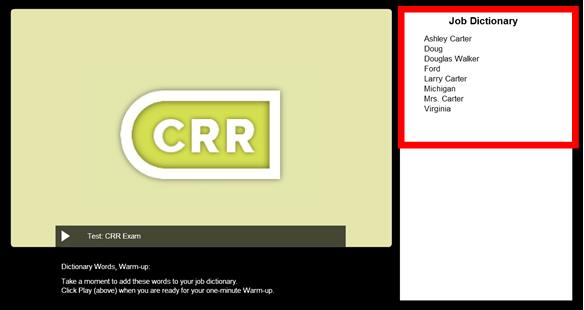
-
Click Play to start the one-minute warm-up, and write the warm-up
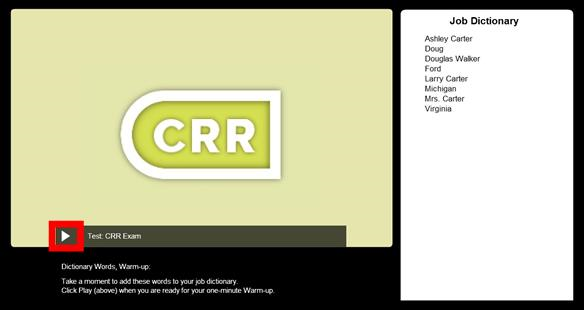
-
Toggle to your CAT file, and write a few strokes to confirm that you still have a realtime feed from your writer
-
Go to RTC. When you are ready, click Play to start the test, and write the test. NOTE: setting up a realtime feed to RTC is not needed, and is therefore optional
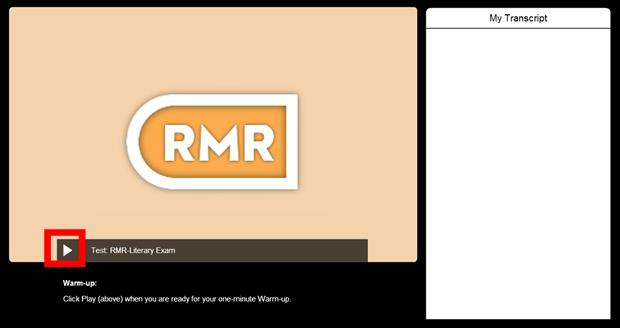
-
Go back to your CAT file, and close it (saving, if prompted)
-
Go to RTC, and click Attach Notes. NOTE: You must attach your notes before your three-minute timer finishes counting down
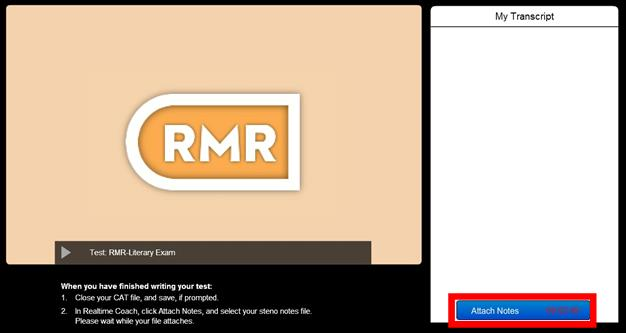
-
Navigate to the place on your computer where you’ve just saved your CAT file. Select your steno notes file, then select Open

-
You’ll see a message in RTC indicating that your notes file has been successfully attached. If you accidentally selected the wrong file, click the Re-Attach link, and attach the correct file.
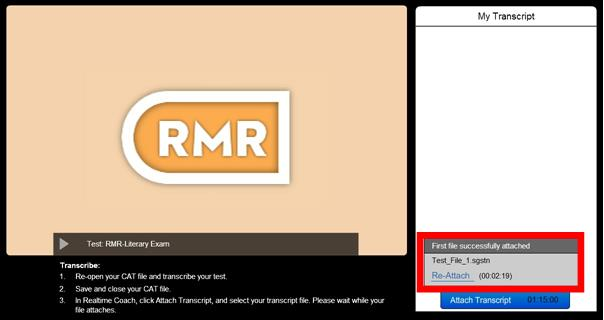
-
If you are taking a transcription test (RPR or RMR), go back to your CAT software. Transcribe your test and close your transcript (saving if prompted). If you are taking a realtime test (CRR, CCP, CBC, CRC), skip this step
-
Go to RTC. Click Attach Transcript, and select your transcript file
-
Go back to your CAT software. Re-open your CAT file. Highlight only the exam portion of your final transcript (no warm-up text, headers, footers, page numbers, etc.), and press Ctrl+C to copy your transcript
-
CaseCATalyst Users: When copying and pasting, unconfirmed EZ Choice conflicts will appear in the original conflict form. Once you confirm an EZ Choice selected conflict, it will be pasted as normal text. To confirm all the EZ Choice selected conflicts at one time, use Resolve All Chosen Conflicts from the Special Edit menu.
-
StenoCAT® Users: Before copy/pasting, be sure and:
-
Accept conflicts by going to Tools > Accept Conflicts
-
Accept fields by going to Tools > Accept Defined Fields
-
Go to RTC. Click in the RTC My Transcript box, and press Ctrl+V to paste your final transcript
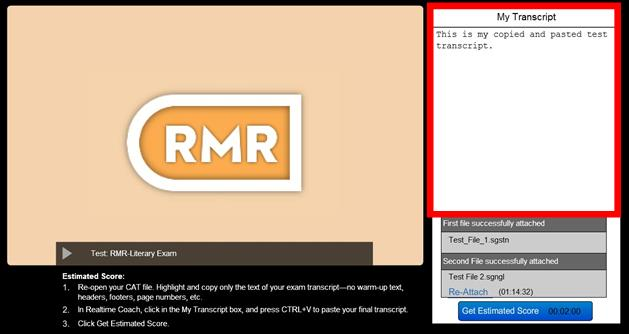
-
Click Get Estimated Score
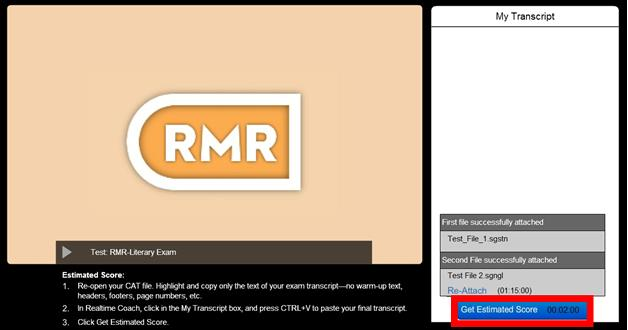
After the Test
-
Allow the proctor to clear your computer clipboard
-
Delete all test files from your writer
-
Delete all test files from your CAT software and computer (including Recycle Bin)
-
Shred any test documents you printed, including paper notes
-
You will receive your certified final score from NCRA within seven business days of taking your exam